Accessing an SOG eBook on a Kindle Device or App
- You will receive an email notifying you that your download is ready with a link to the download center.
- Click the link and log in with your SOG bookstore account. This will take you to the "My Downloads" section where your file is listed.
- The file may only be downloaded twice. Make sure that you save the file in an accessible location, such as My Documents, Desktop, or on a USB flash drive.
Click "Download" and save the file in this location. You will not be able to open this file on your computer; you must save it. - Go to Amazon.com and hover over "Your Account," then select "Manage Content & Devices" (found under the "Your Library" heading). If you aren't logged in, you will need to log in with your Amazon account.
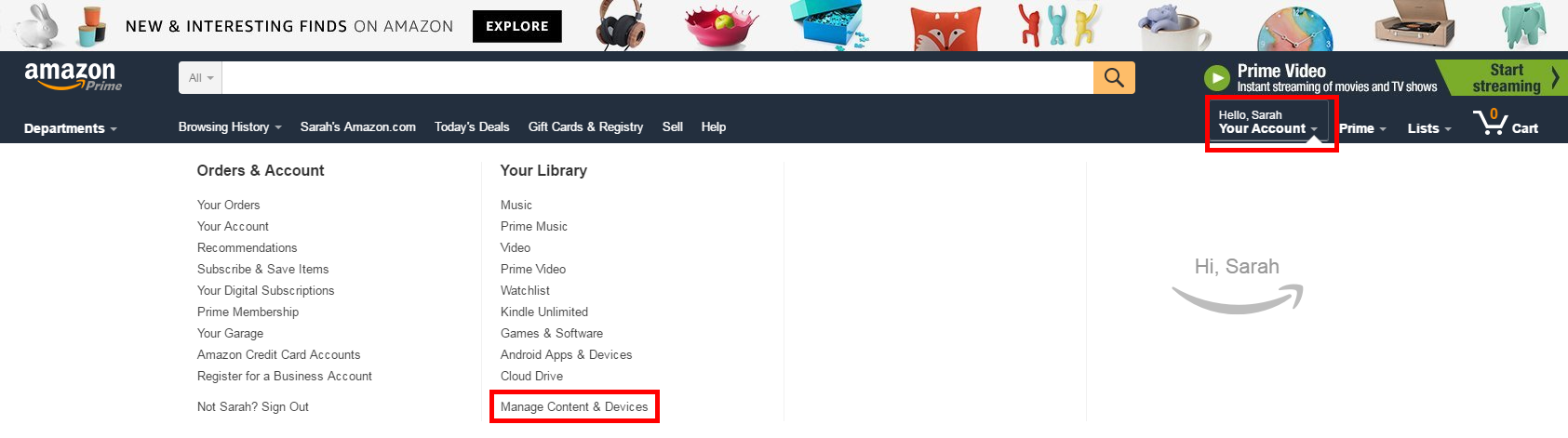
- Click on the "Settings" tab.

- Scroll down to "Personal Document Settings." Under Approved Personal Document E-mail List, check if your preferred email address is listed (this can be different than the email address you use to log in to Amazon.com, if desired). If your preferred email address is not listed, select "Add a new approved e-mail address," enter the address, and click "Add Address."
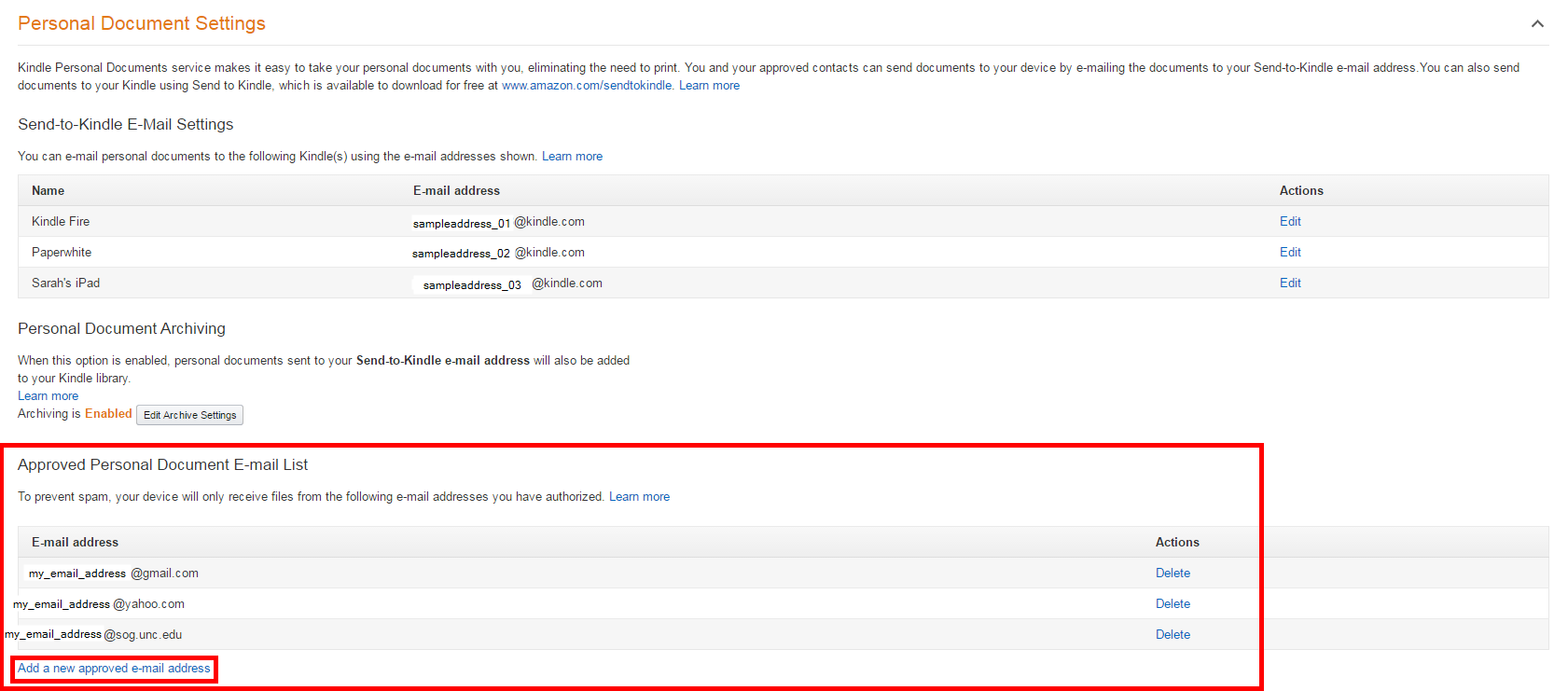
- Find the email address for your desired Kindle device or app under "Send-to-Kindle E-Mail Settings"(there may be multiple ones listed). You are still working in the "Personal Documents Settings" section. (If you are no longer in this section, please refer to steps 4-6 to return to it.) This address will end in "@kindle.com. Type this address into the "To" field of an email message or write it down.
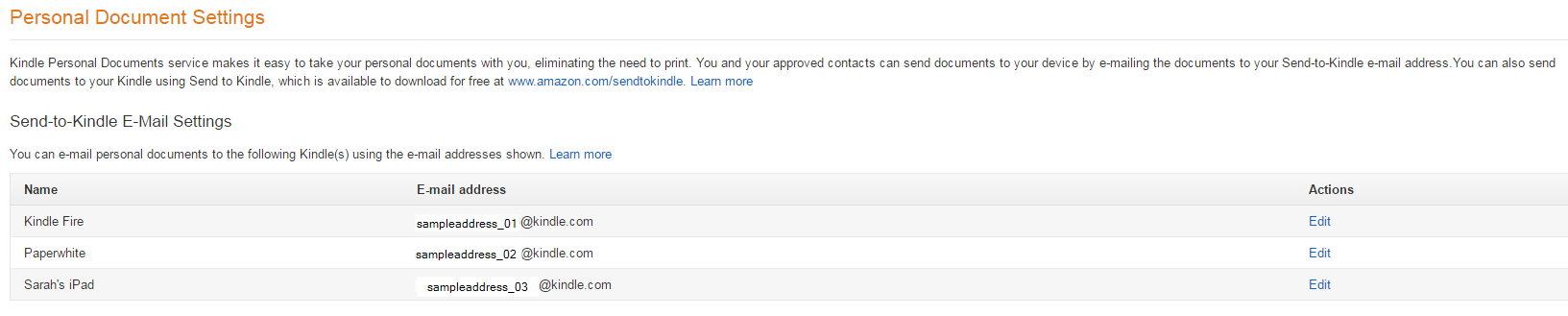
- Attach the saved e-book file to an email message, sent from an address on the approved list from step 6. Send the message to the Kindle address from step 7. You may include a subject for the email or text in the email body, but it is not necessary.
- You should shortly receive an email confirmation that the document was sent to your Kindle, and the next time you sync the Kindle device or app, your e-book should appear.
If you have any difficulties accessing your SOG e-book, please contact our IT Service Desk at helpdesk@sog.unc.edu or 919.962.5487.
