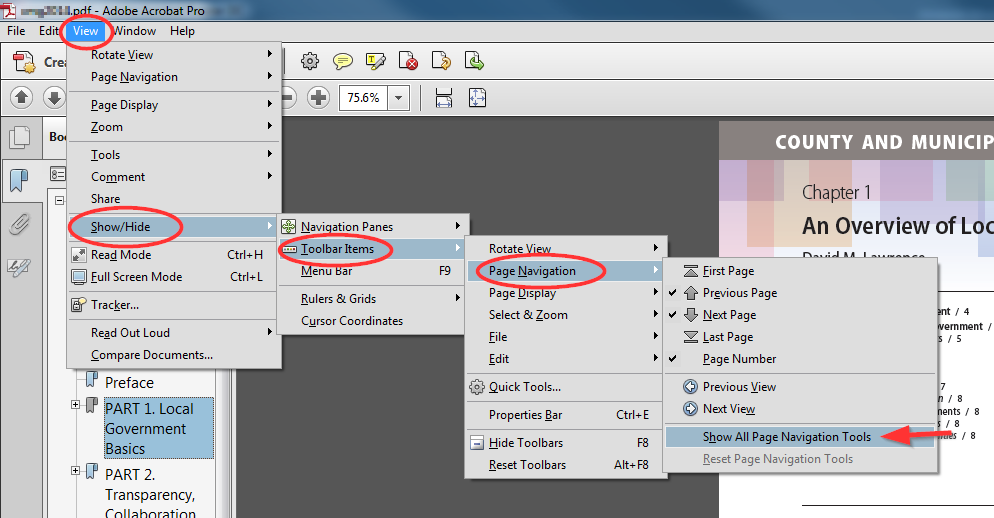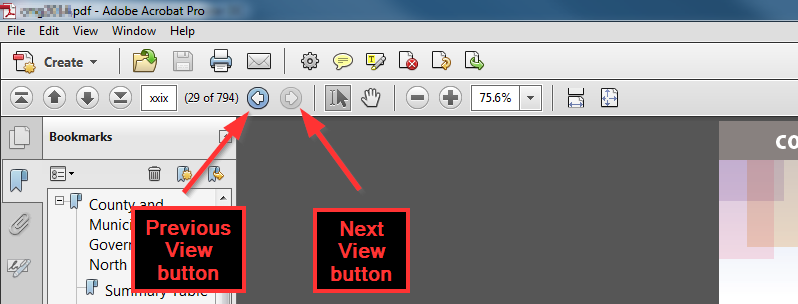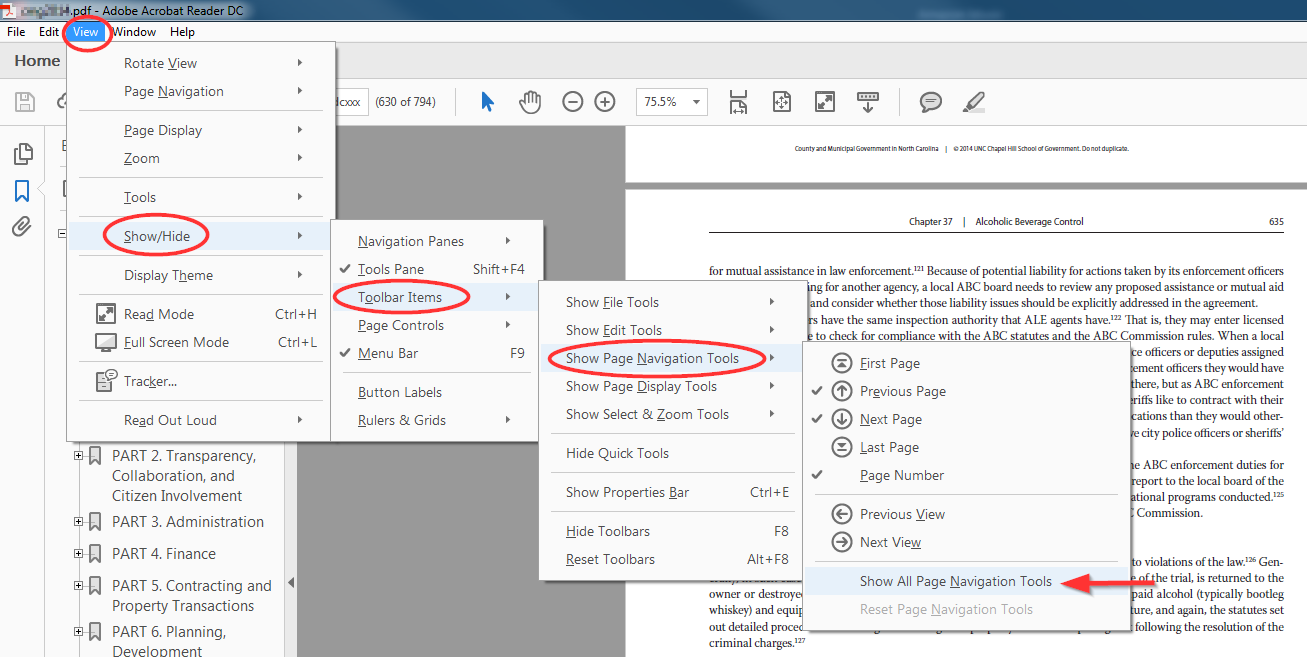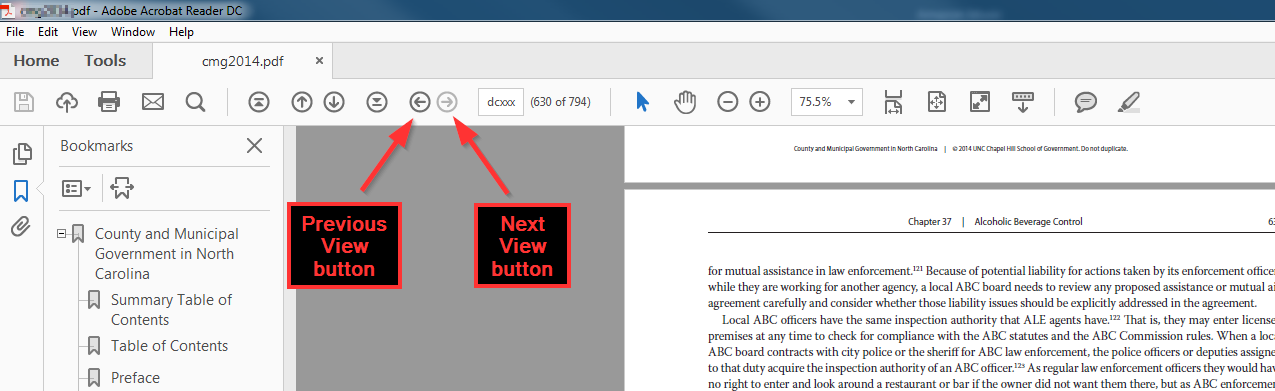How to enable "Previous View" button in Adobe Acrobat Pro and Adobe Reader
Adobe Acrobat Pro
Please note that the appearance may differ from the images below if using a Mac, but all the menu selections are the same.
In the Adobe Acrobat Pro menu, click “View,” then in the menus that appear, click the following options (shown above):
“Show/Hide”
“Toolbar Items”
“Page Navigation”
“Show All Page Navigation Tools”
You will now see the buttons for Previous View (will be grayed out while you are on the first page you are viewing) and Next View (will be grayed out if you haven’t used the Previous View button to return to an earlier view).
Adobe Reader
Please note that the appearance may differ from the images below if using a Mac, but all the menu selections are the same.
In the Adobe Reader menu, click “View,” then in the menus that appear, click the following options (shown above):
“Show/Hide”
“Toolbar Items”
“Show Page Navigation Tools”
“Show All Page Navigation Tools”
You will now see the buttons for Previous View (will be grayed out while you are on the first page you are viewing) and Next View (will be grayed out if you haven’t used the Previous View button to return to an earlier view).