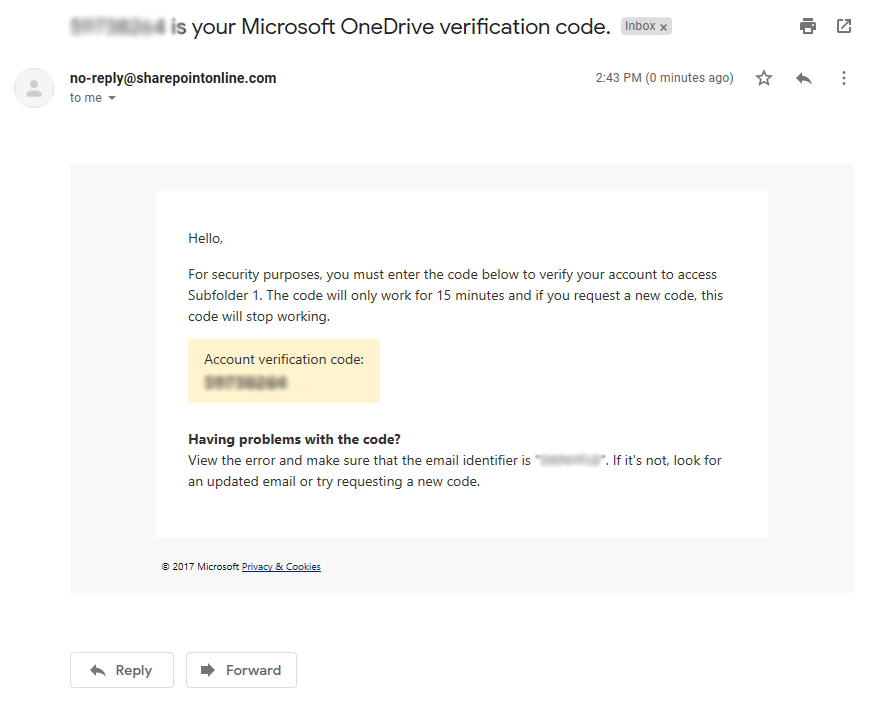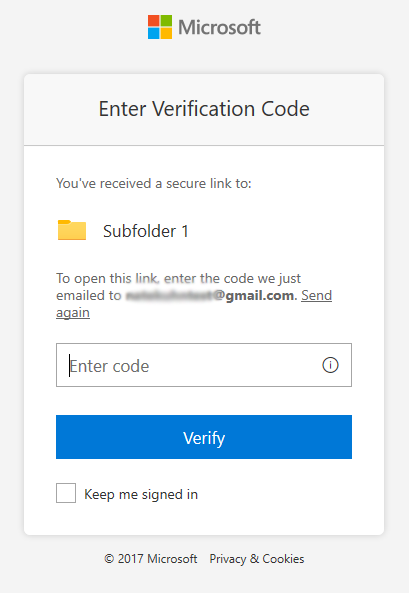OneDrive upload instructions for non-UNC personnel
This article provides instructions for personnel outside of UNC to upload files to UNC OneDrive folders shared with them.
- When a folder is shared with you, you'll receive an email resembling the below.
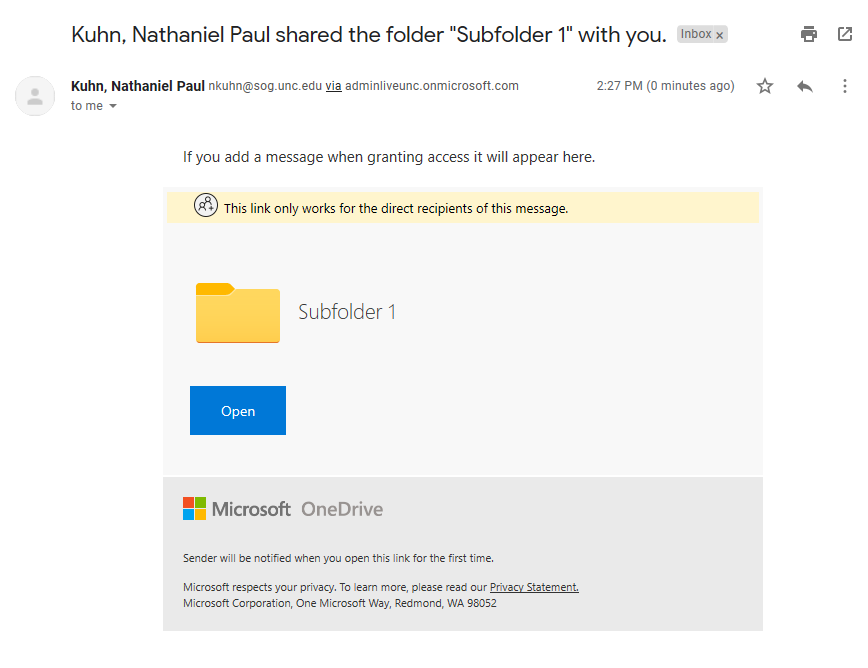
- When you click open, you may see the following Microsoft login screen. That means there is a Microsoft account associated with your email address, and you'll need to log in with that account's username and password.
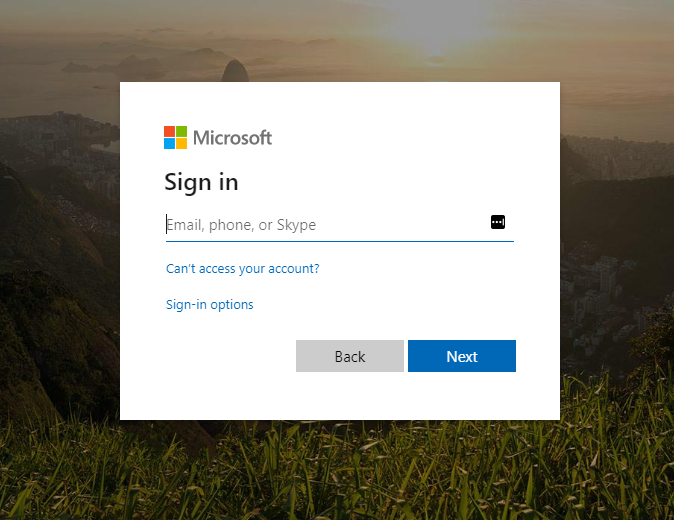
- If you don't have a Microsoft account, you'll receive the following prompt to enter your email address. Note that you must enter the address at which you received the login link.
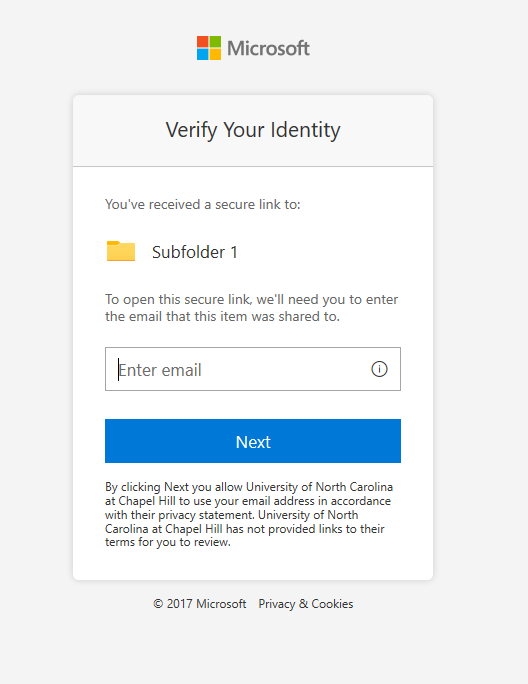
- Once you're logged in, you can upload files or folders to the shared folder by clicking the upload button or by dragging and dropping the files into the blank space in the OneDrive window.
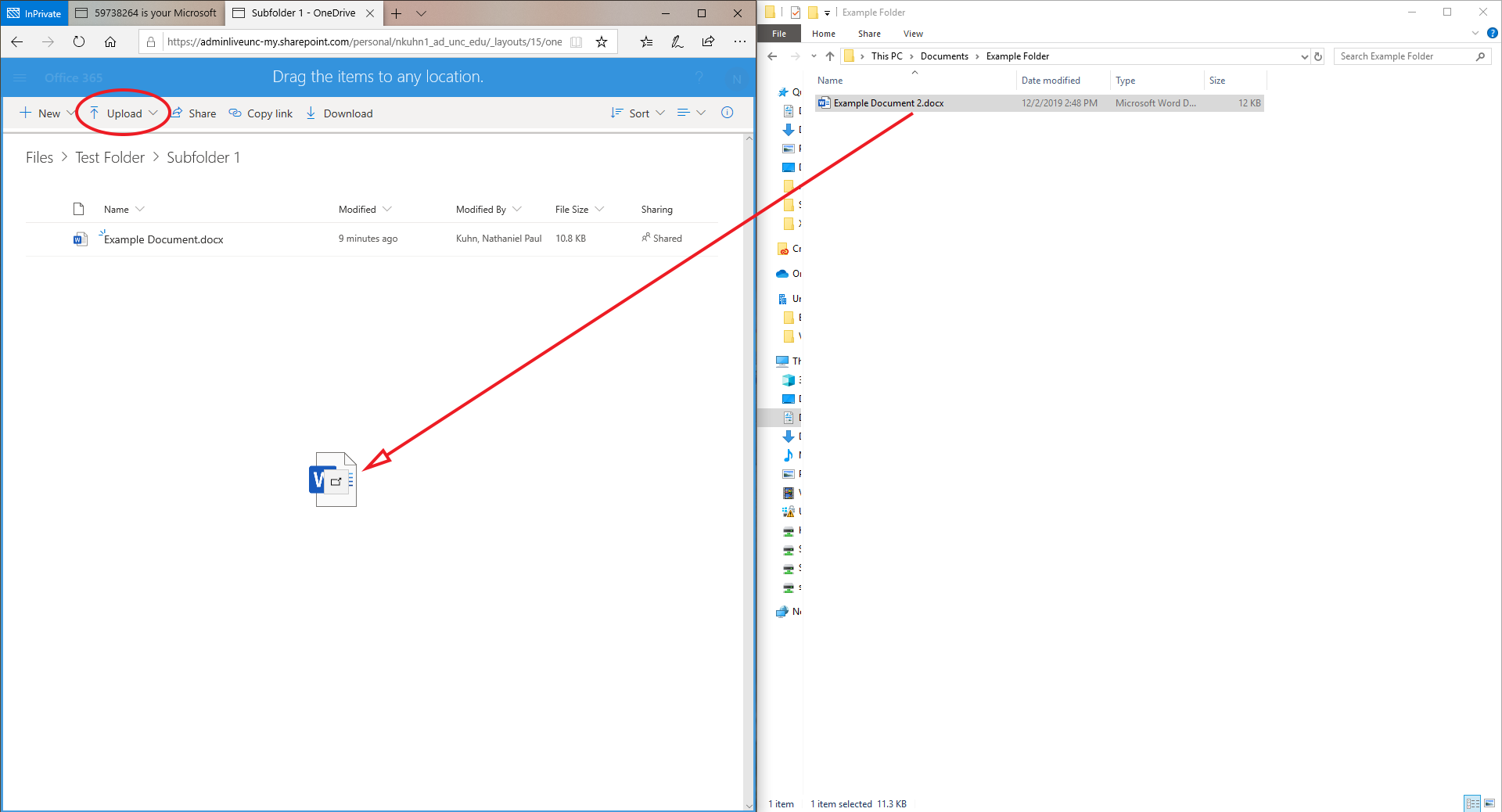
If you have any questions or encounter any difficulty, please call the School of Government helpdesk at 919-962-5487 or email helpdesk@sog.unc.edu.