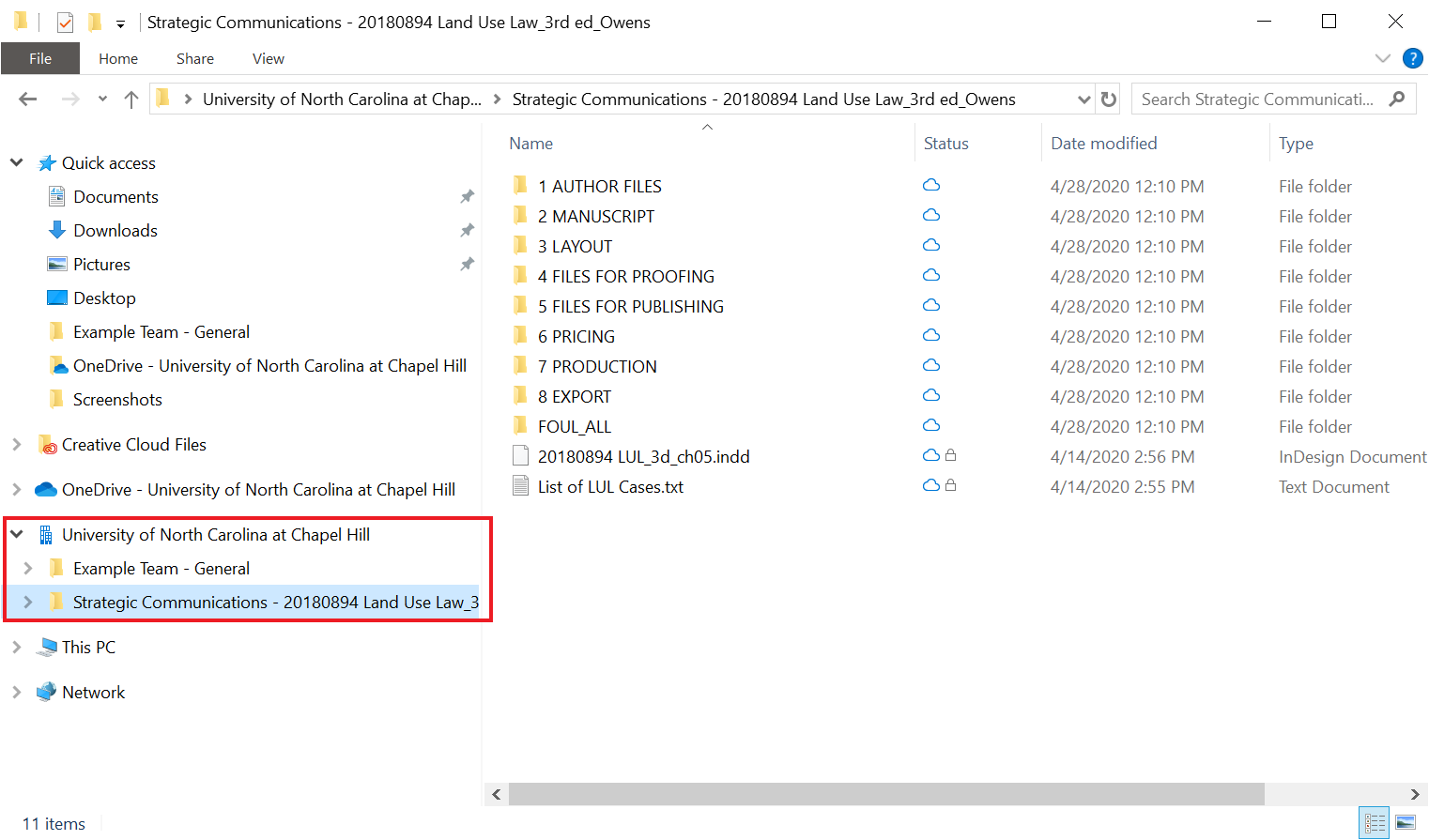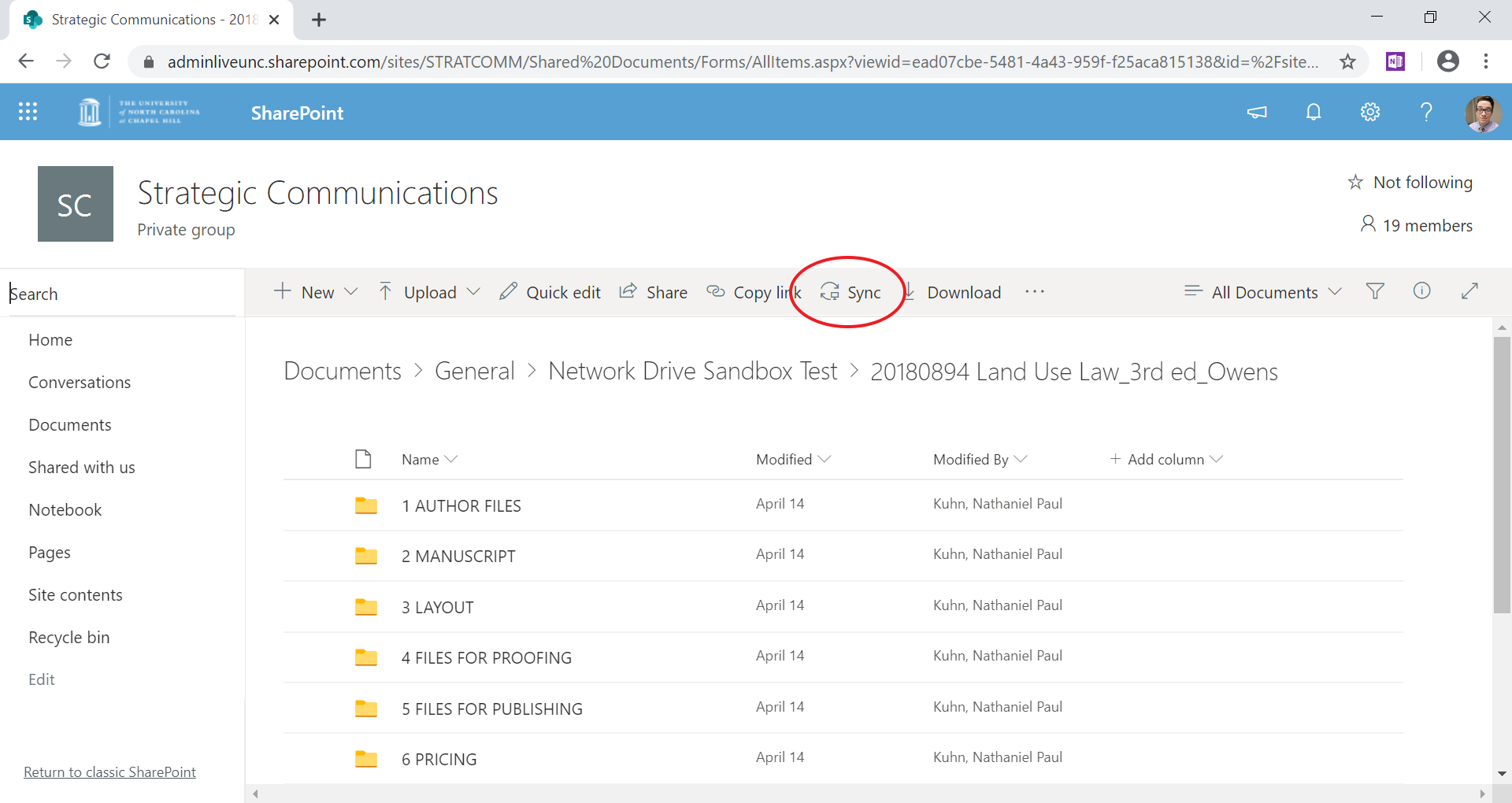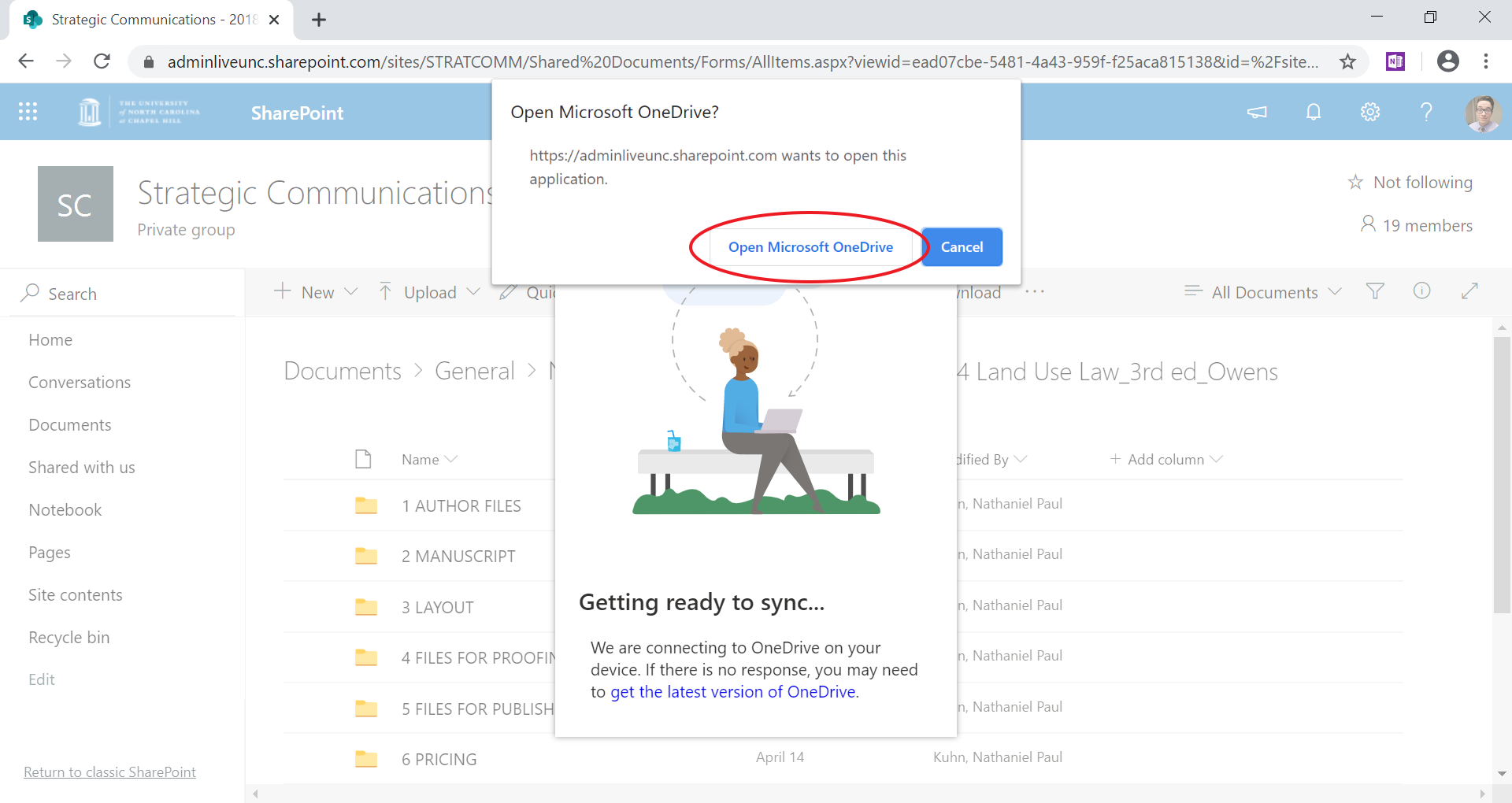-
If you don't have OneDrive for Desktop installed on your computer, click here to install it.
-
Navigate to the folder you want to sync to your computer in either OneDrive, Sharepoint, or Teams.
-
You should get a notification saying "You are now syncing (name of folder)."
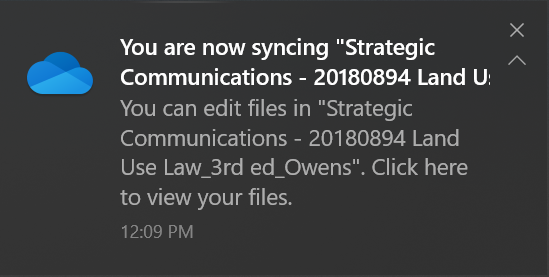
-
Depending on the size of the folder, it may take some time for all files to download. You can view your sync progress by clicking the OneDrive icon in your system tray, in the top right corner of your screen. From there, you can also click More to manage your sync settings.
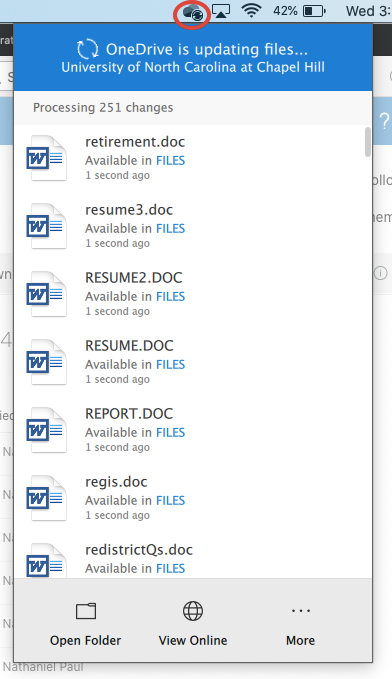
-
Once they have downloaded, your files will appear in Finder in the left-hand panel under the folder "University of North Carolina at Chapel Hill." Files in this location that you edit will be updated in OneDrive, and new files you move to this location will be uploaded to OneDrive.
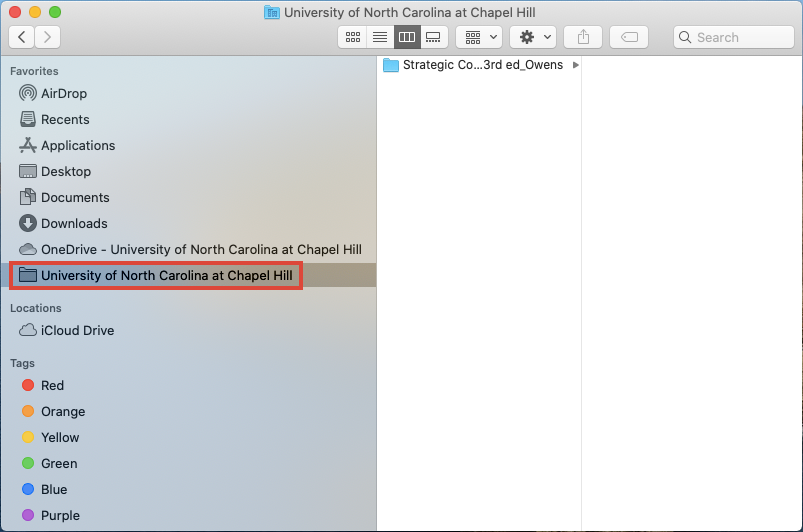
How to sync a OneDrive folder to your computer
-
If you're using Windows 10, OneDrive for Desktop should be pre-installed on your computer, but if you have an older version of Windows you can click here to install it.
-
Navigate to the folder you want to sync to your computer in either OneDrive, Sharepoint, or Teams.
-
You should get a notification saying "You are now syncing (name of folder)."
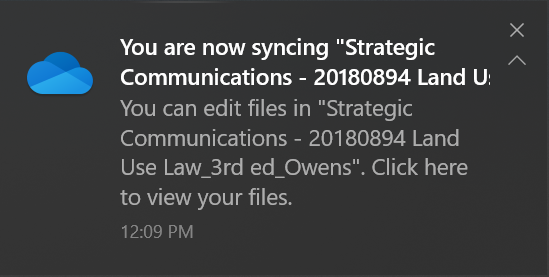
-
Depending on the size of the folder, it may take some time for all files to download. You can view your sync progress by clicking the OneDrive icon in your system tray, in the bottom right corner of your screen. From there, you can also click More to manage your sync settings.
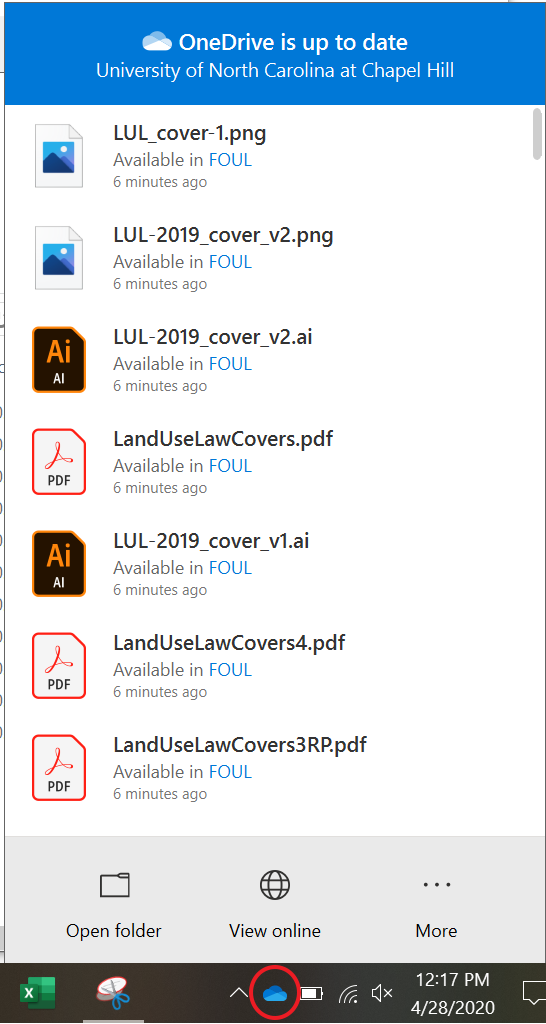
-
Once they have downloaded, your files will appear in File Explorer in the left-hand panel under the heading "University of North Carolina at Chapel Hill." Files in this location that you edit will be updated in OneDrive, and new files you move to this location will be uploaded to OneDrive.