How to Share OneDrive Files and Folders
This article provides instructions to share a file or folder in your OneDrive with someone else.
- To access your OneDrive, go to office.unc.edu and select OneDrive from the list of available apps.
- Open the folder containing the file or folder you wish to share. Select the item by clicking the circle next to it, then click the circled i in the upper right to bring up the information panel. In the information panel, click Manage access.
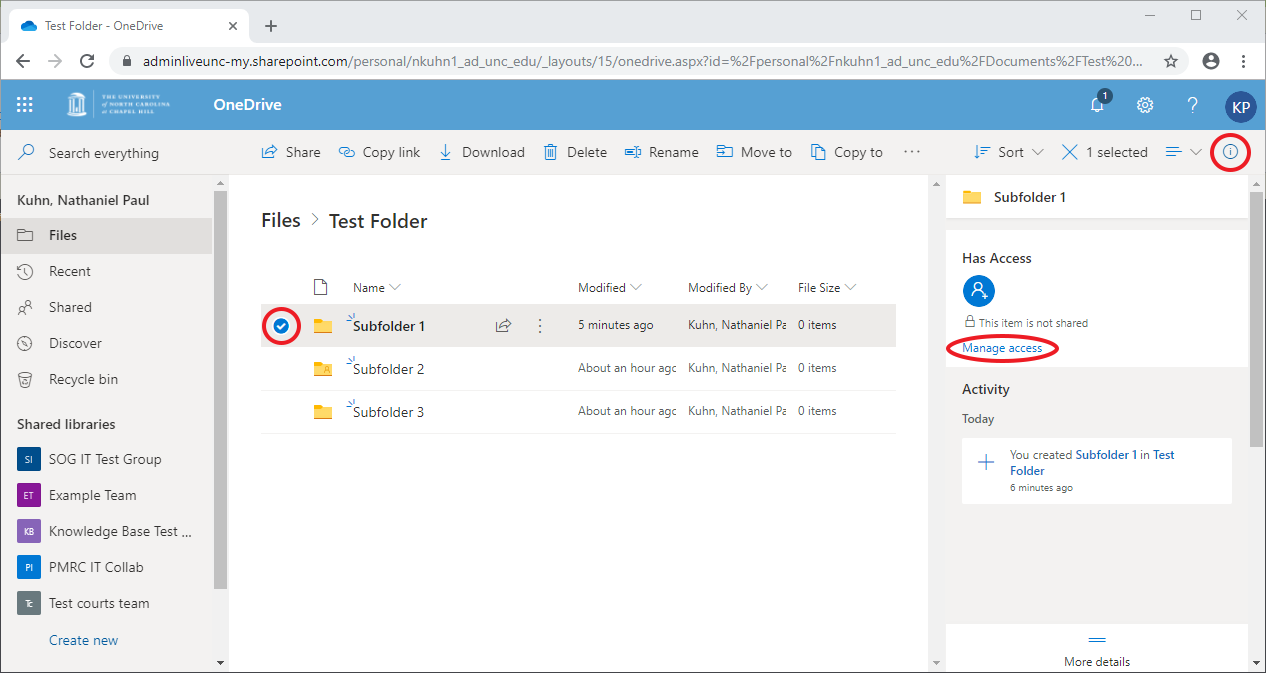
- Click Grant Access
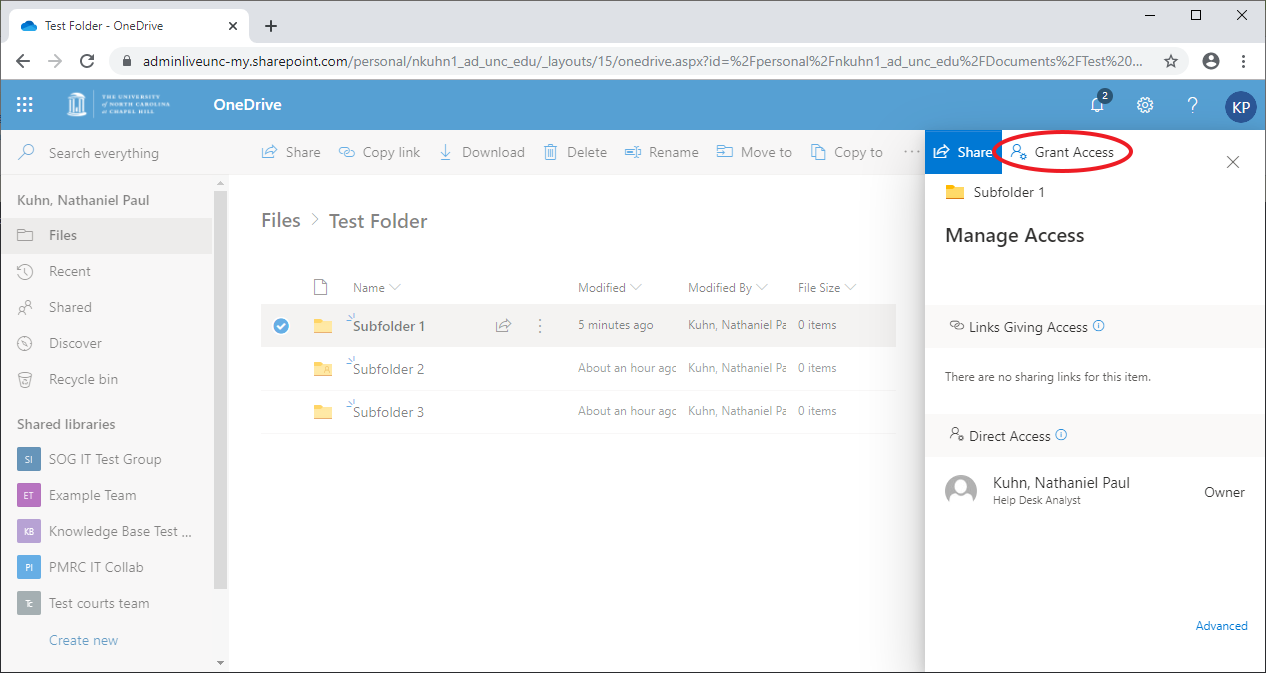
- Enter the email address of the intended recipient of the item, and select Can edit if the recipient should be allowed to make changes, or Can view if you only want them to see, but not change or upload to, the file or folder. You can also add a message to appear in the automated email to the recipient. If you don't want an automated email to be sent, uncheck Notify People.
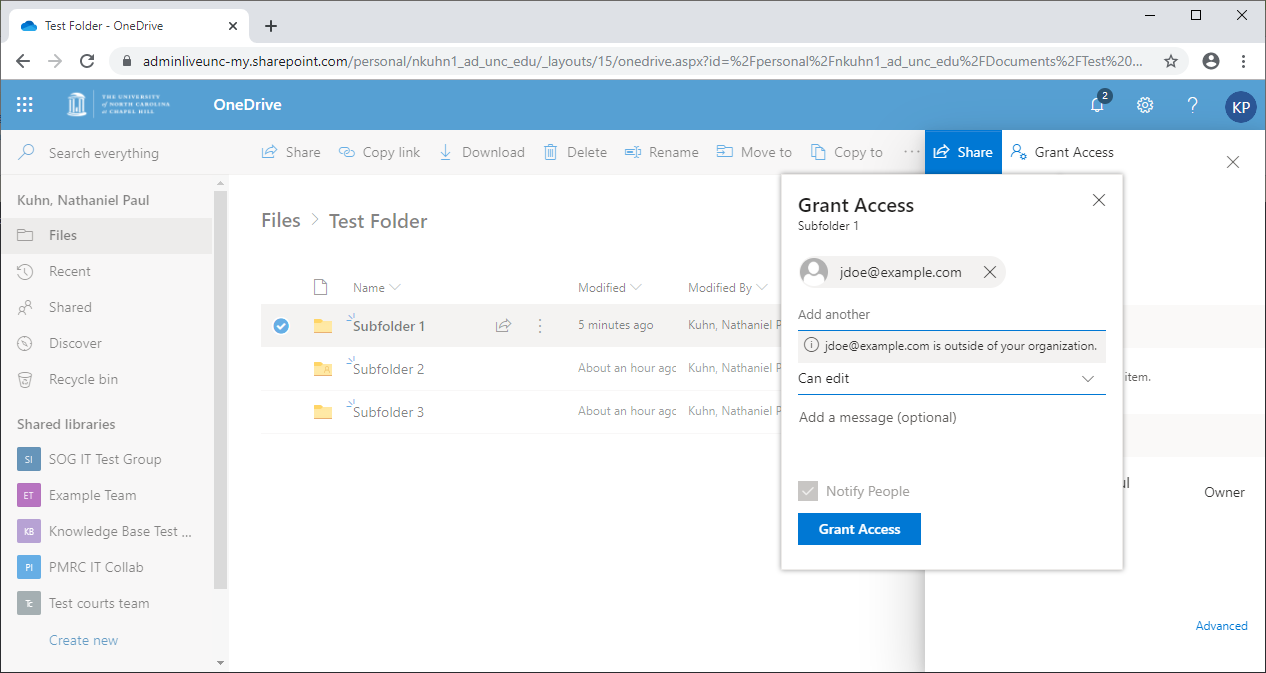
- The recipients will receive an email resembling the below. If the recipient has a Microsoft account, they will be prompted to log in upon clicking Open. If not, they will receive a second email containing a passcode that they can use to log in. Note that these messages may be filtered to the recipient's junk folder.
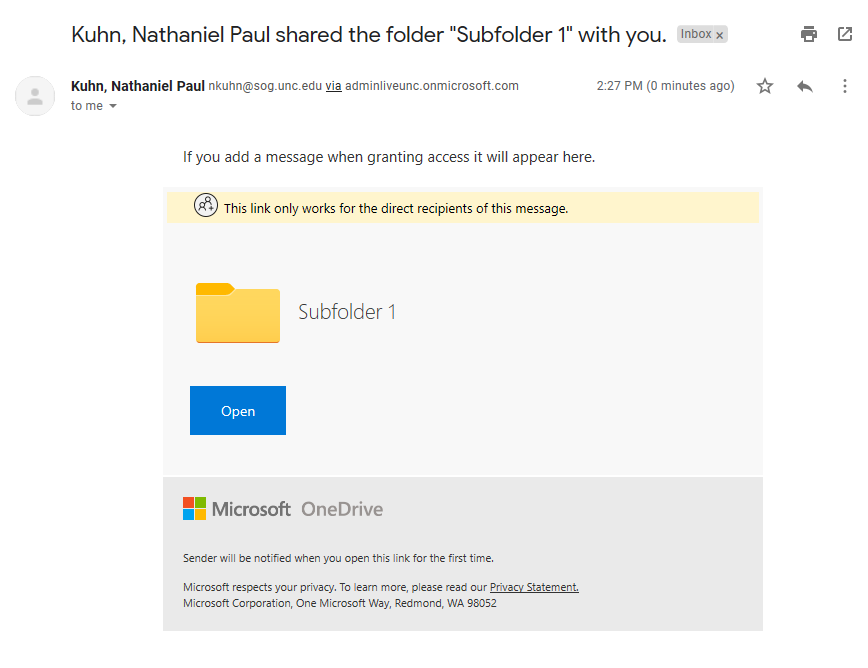
- Please note that the recipient will be able to see the names of all parent folders of the item you share.
