-
List of Definitions
- “Base charges” is the amount a customer is required to pay each billing period, regardless of water consumption. Base charges often vary by meter size.
- “Billing period” is the length of time a bill covers – available options are monthly, bimonthly, quarterly, semi-annually and annually.
- “Billing unit” is the unit the utility bills customers in. Available billing units for drinking water and wastewater are thousands of gallons or hundreds of cubic feet and for stormwater are square feet or units.
- “Bill overrides” TBA
- “Calculate bills” shows the bill at different volumetric consumption points for a particular rate.
- “Confirmed at” refers to the date when rate services were confirmed. When entered, rates are not automatically approved. New rates are unapproved until EFC staff with appropriate permissions.
- “Census area” is a unique identifier for a physical location associated with a rate structure. The centroid of census areas is input into supplemental data and permits automatic updating of data from the US Census.
- “Clone rate” duplicates an existing rate and its base and volumetric charges. Rate details change much less frequently than do base and volumetric charges. When a rate detail already exists but base and/or volumetric charges have changed, clone rate is quicker than entering a completely new rate detail. After cloning the user should adjust the new rate’s effective date, and then modify base and volumetric charges.
- “Dashboard” refers to the rates and dials displayed for a specific state. Dashboard URLs are https://dashboards.efc.sog.unc.edu/ca (where you replace ca with the appropriate state abbreviation). You can view dashboards without being logged in.
- “Database” refers to the database where utilities, rate structures and rates are entered. The database URL is https://dashboards.efc.sog.unc.edu . You should have a login to this system, as shown in Figure 1.
- “Edit details” lets a user modify rate details such as effective date, billing unit and billing period.
- “Effective date” is the date a rate service took effect. Effective dates often begin the year or fiscal year after new rates are adopted by a utility.
- “Inside or outside of service area” refers to rates that differ inside of a utility’s service area or outside. Outside rates are often higher than inside rates, this can happen when customer’s inside a municipality’s city limits pay city taxes and those outside of city limits do not pay city taxes. When separate rates are charged inside of city limits and outside of city limits, they are entered as separate rows in the rate services table.
- “New rate service” creates a new rate service. To initially create a rate, a user must define the rate’s metadata (described in rate services below). Once a new rate is created it is associated with blank base and volumetric charges. The user must edit details and input base and volumetric charges to resolve QA violations.
- “Production” is the live system where most work will occur. While working on a dashboard, you will generate a new dashboard URL. You can go to the temporary URL by navigating to the dashboard screen and clicking “view” next to the dashboard in progress, to the far right in Figure 2.
- “QA violations” are violations indicated a rate has not been entered completely or correctly matching its volumetric rate structure. QA violations include:
- Incomplete Season
- Violates Decreasing Blocks
- Violates Has Blocks
- Violates Increasing Blocks
- Violates Increasing / Decreasing Blocks
- Violates Multiple Blocks
- Violates Anything
- “Rate approved” is a status indicating that EFC has reviewed a rate and that the data quality is sufficient to commit it to the database.
- “Rate manually reviewed” is a status indicating that EFC has reviewed a rate against the rate sheet submitted and has confirmed or updated data.
- “Rate details” are the specific base and volumetric charges associated with a rate service.
- “Rate services” are the metadata of rates. They capture information like service classes, service types, effective date, billing unit, billing period and volumetric structure. As EFC updates dashboards for different states, most rate service information will remain stable. To edit rate services, go to the Rate Services table and click the pencil to the far right.
- “Rate structures” are a name assigned to a unit of a utility with unique rate structures. Beaufort County, NC is considered one utility. It has separate rate structures for each of seven Water Districts because it charges different rates in each district. Rate structures are associated with one or more census places and can be associated with zero or more public water system ids.
- “Service classes” include residential, commercial, industrial and multi-family. A rate service can have one or more service classes assigned.
- “Service type” describes the type of service being billed for – water, sewer or stormwater. A rate service can have only one service type.
- “Staging” is a test system for reviewing coding changes to the database or dashboard displays.
- “Supplemental data” includes data from the US Census, the Safe Drinking Water Information System and other fields provided by states for upload into the system. Some supplemental data is derived from APIs using connections defined in the menu Data > Reference Data. Other data can be uploaded using a .csv file, the upload occurs in the dashboard menu “Upload CSD data CSV” link.
- “Utilities” are the provider of water and sewer service. The utility includes fields for address, primary contact, phone and email.
- “Volumetric charges” are charges per unit volume of water or sewer service. Volumetric charges may be applied in addition to base charges.
- “Volumetric structure” are the names assigned to different types of volumetric structures such as uniform rates, increasing block, decreasing block. See General Dashboards Training for more information.
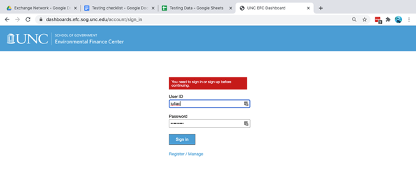
Figure 1. Database login screen.
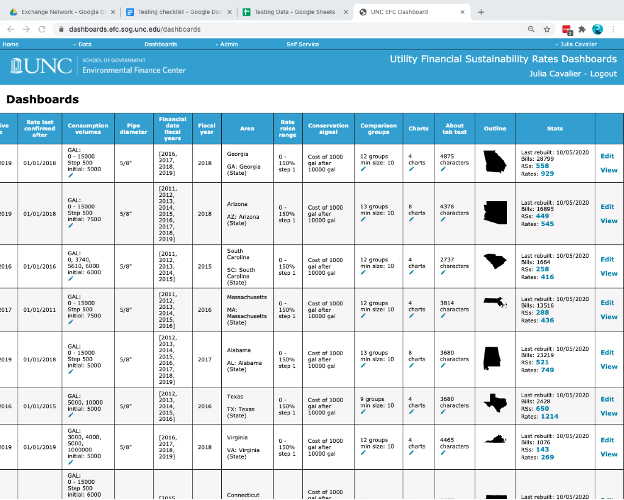
Figure 2. Dashboard generation screen in the application.
EFC Internal Documentation
Expand an accordion question or click on a tab below for information.
Internal roles follow. Each successive role has the functions listed above, with more added.
