Installing the SOG Events Tool
This guide will take you through the process of installing the SOG Events Tool for use in Outlook 2016 and the Outlook web app.
For instructions on how to use the tool, click here.
Note: This will enable the tool for your account across all devices. You will not need to repeat the process on each device.
- Go to heelmail.unc.edu and log into your account using your Onyen and password.
- Go to your calendar and click New Event at the top left.
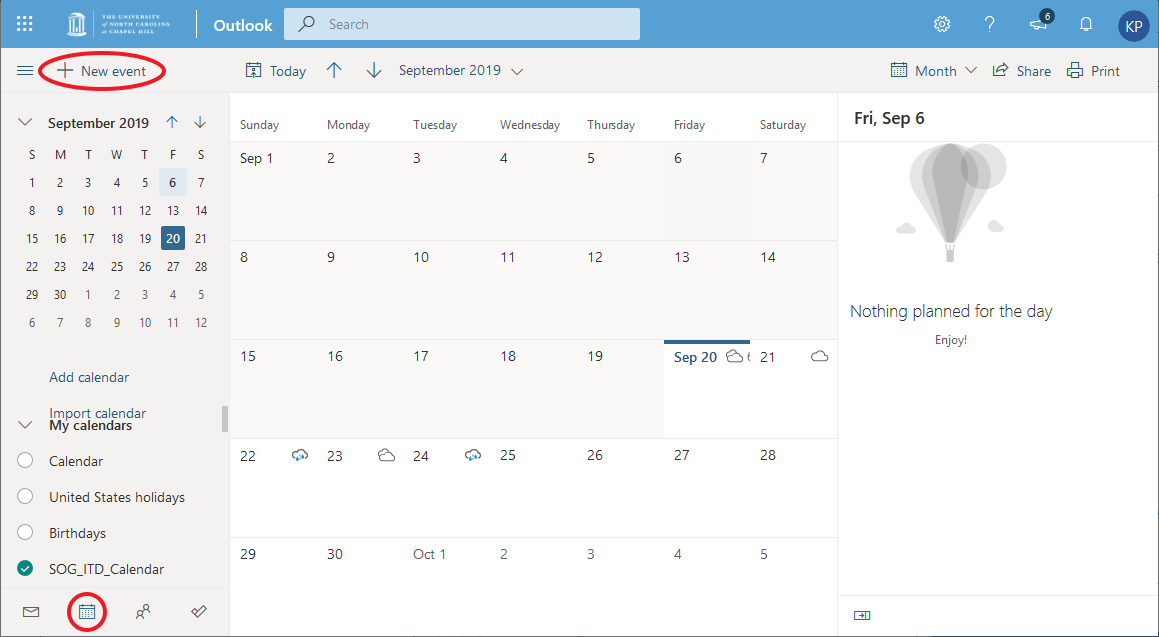
- In the banner at the top of the window, click the ellipsis to show more options, then click Get Add-Ins.
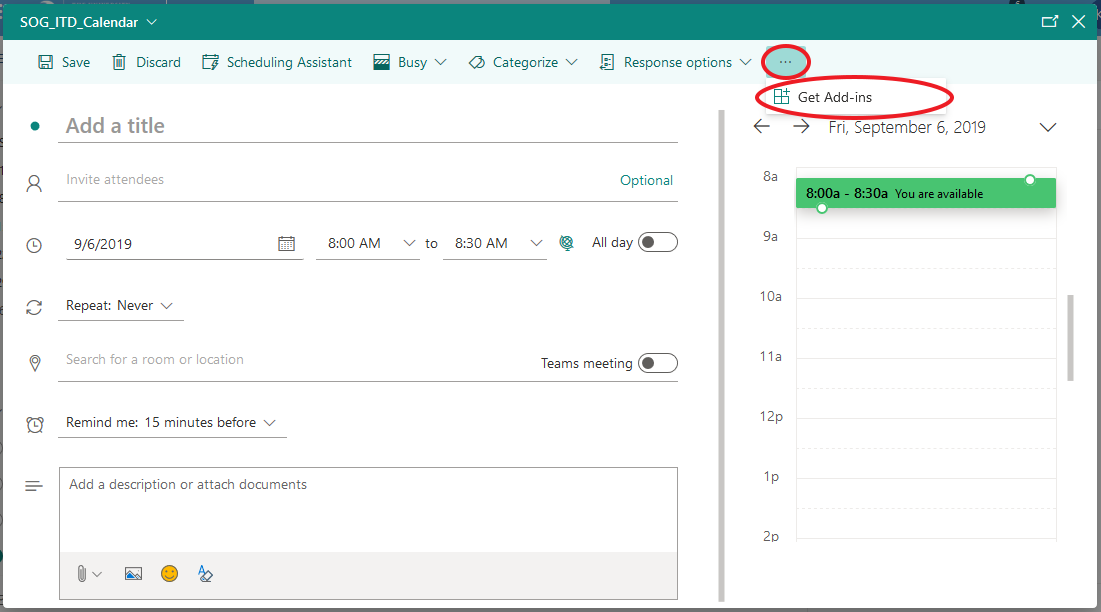
- Click "My add-ins" toward the left side of the screen.
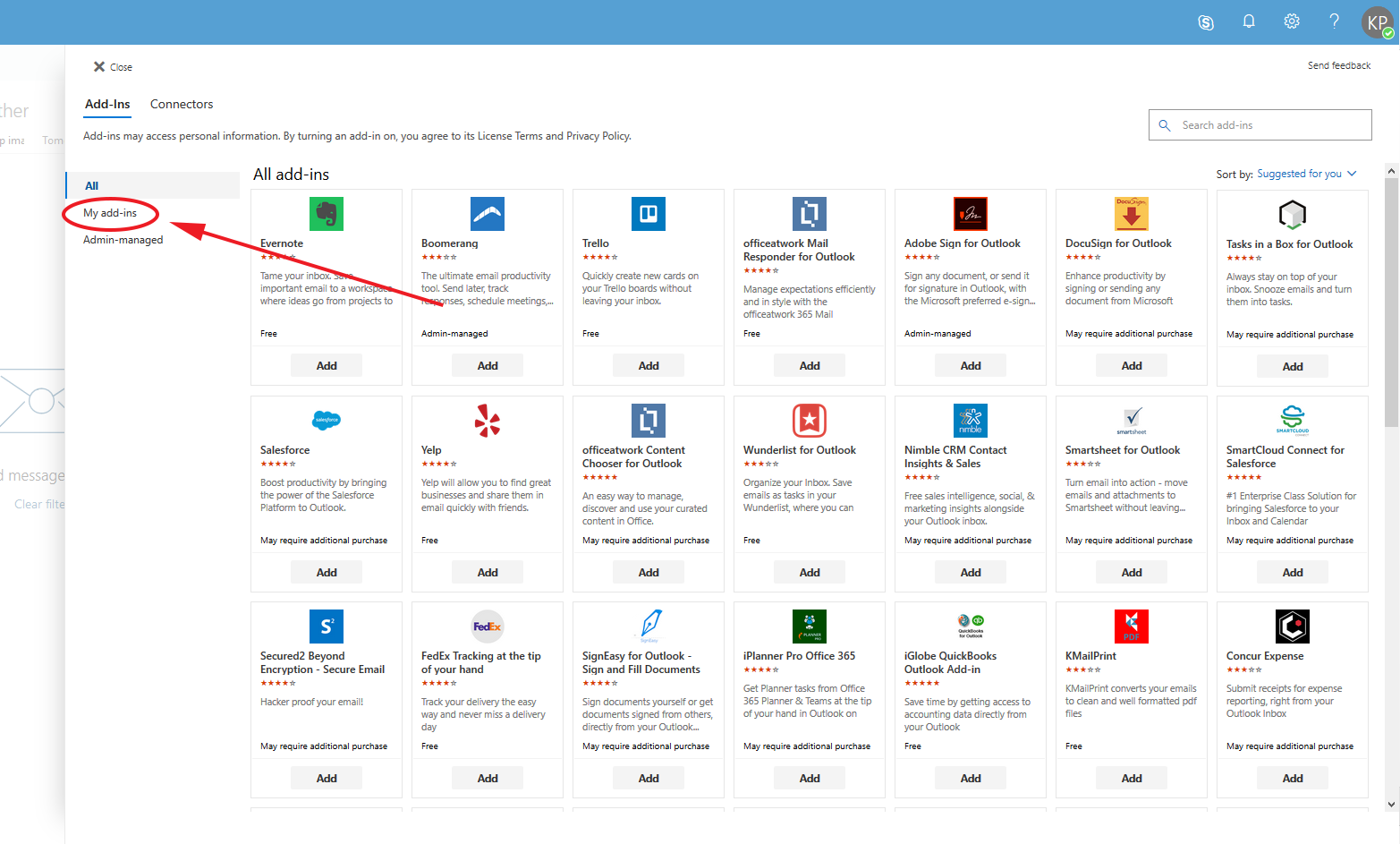
- Scroll down to "Custom add-ins" and click "Add a custom add-in" next to the plus sign. From the options that appear, click "Add from URL."
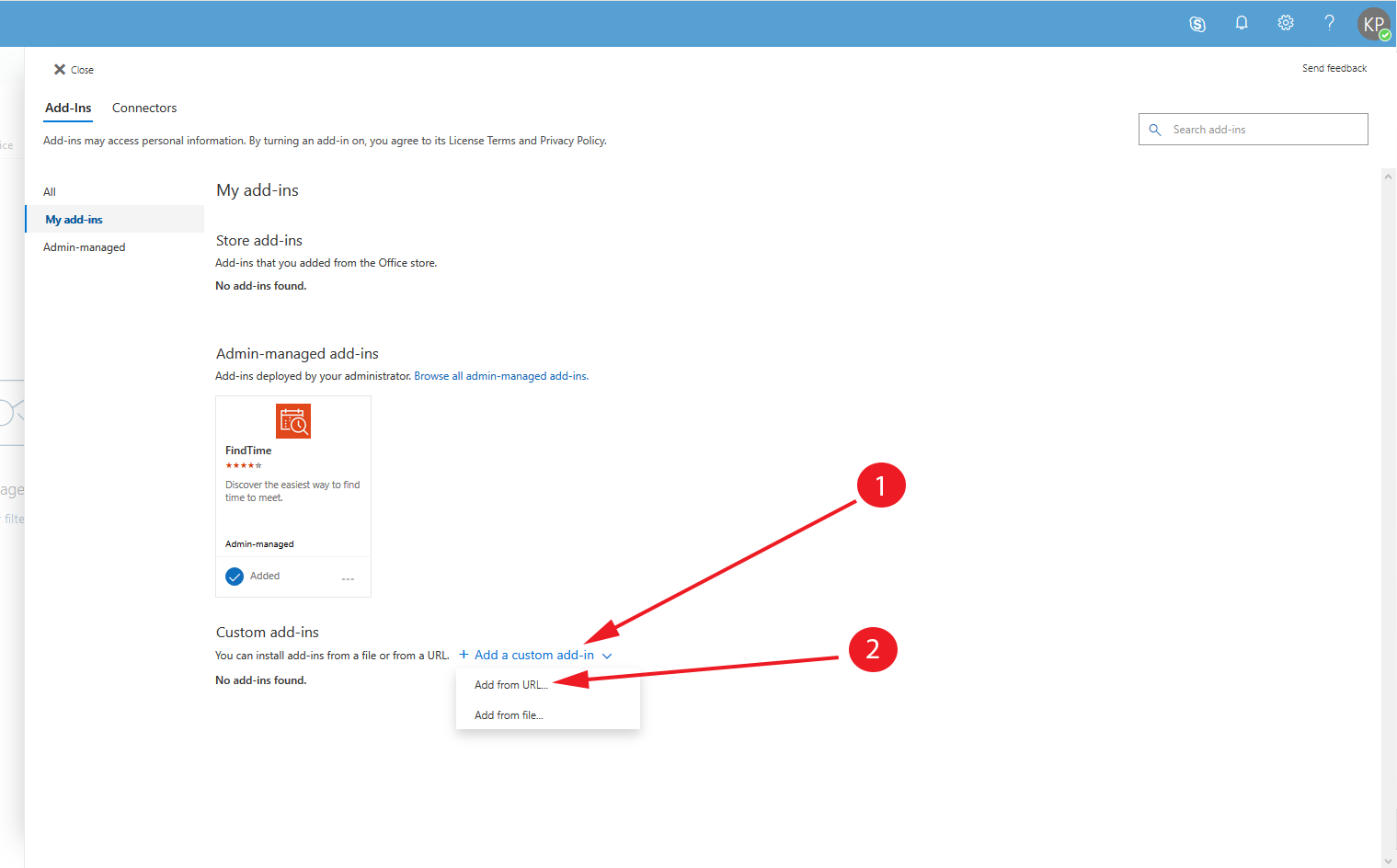
- In the box that pops up, enter the url https://app.sog.unc.edu/office/plugins/sog-events, then click okay. (You can copy and paste the link from here.)
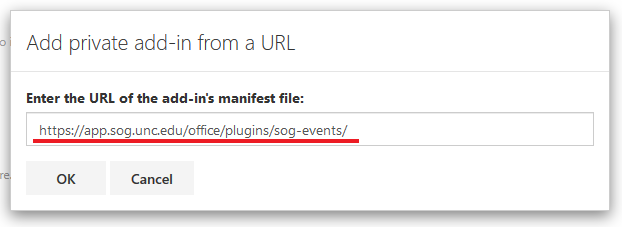
- On the warning box that pops up, click "Install."

Once these steps have been completed, the SOG Events Tool will be enabled for your account accross all devices. The tool will be available whenever you create a new meeting in Outlook 2016 or the Outlook web app.
