Using Teams: The Basics
This article provides an overview of the main functions of Microsoft Teams.
- You'll see several tabs along the left side of the Teams window. The one labeled Chat is where you'll go to send a message to an individual. This chat allows you to send a message to anyone in the School of Government, or anyone else who has Microsoft Teams. You can use the search bar at the top of the window to search for the intended recipient of your message, or if you've chatted with them recently they'll show up on the left side of your screen under Recent. To send a message, type in the box at the bottom of your screen.

- You can also use the chat to send a file to someone. From the chat window, click the Files tab. Then drag and drop the file you wish to share into the window.
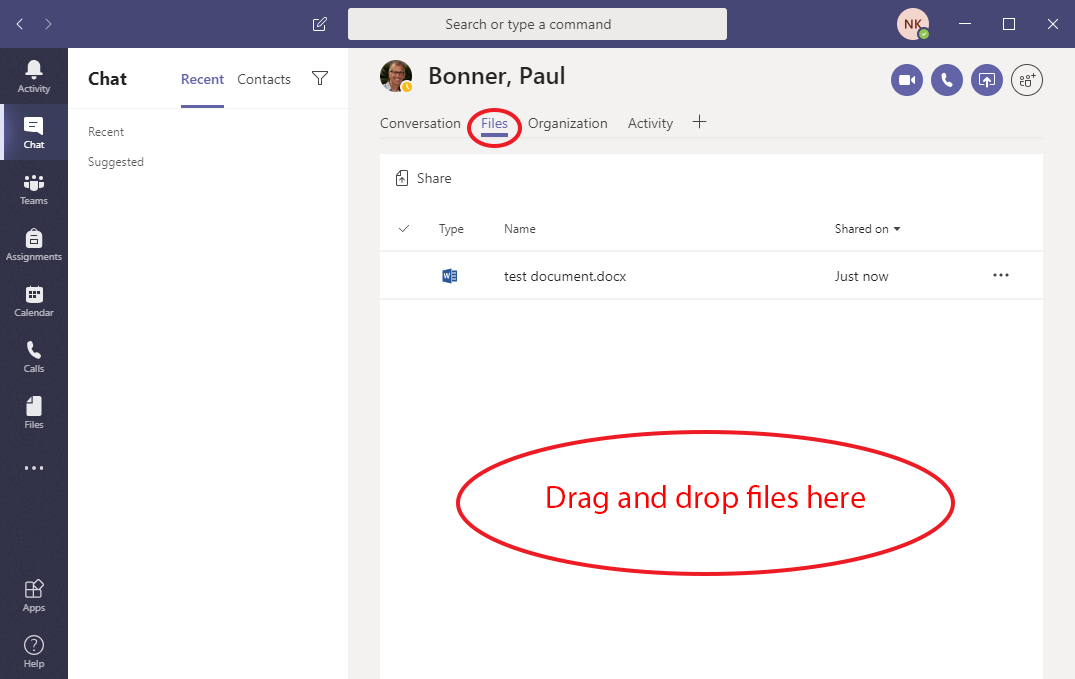
- The other main function of Teams is group communication. This is found in the Teams tab on the left. This tab will show you a list of all the teams of which you are a member. Click a team to open it.
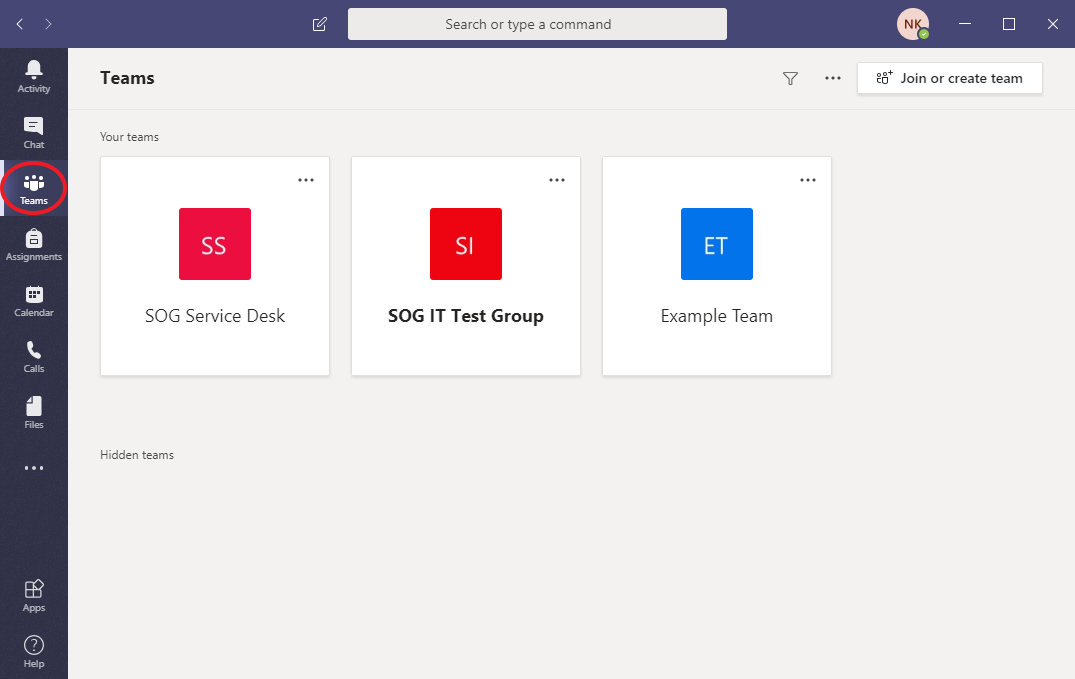
- The first thing you'll see is a chat window. When you type a message in the box at the bottom of this screen, it will be sent to all members of the team.
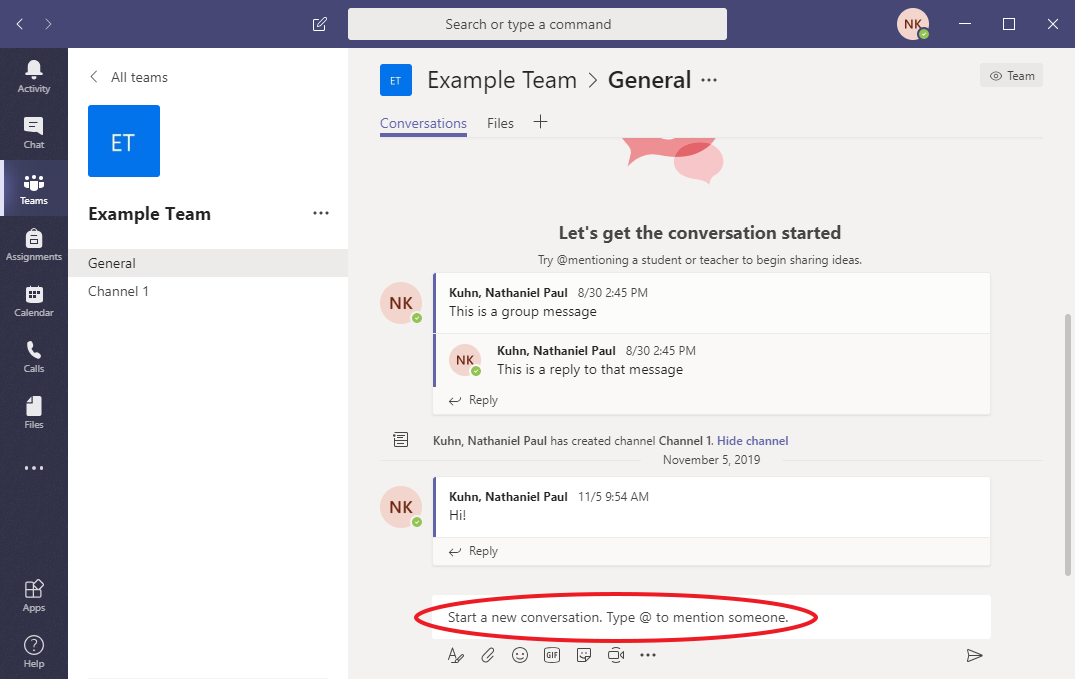
- Clicking the File tab here will open the team's shared files. Click here for more information on the collaborative editing features offered by Teams.
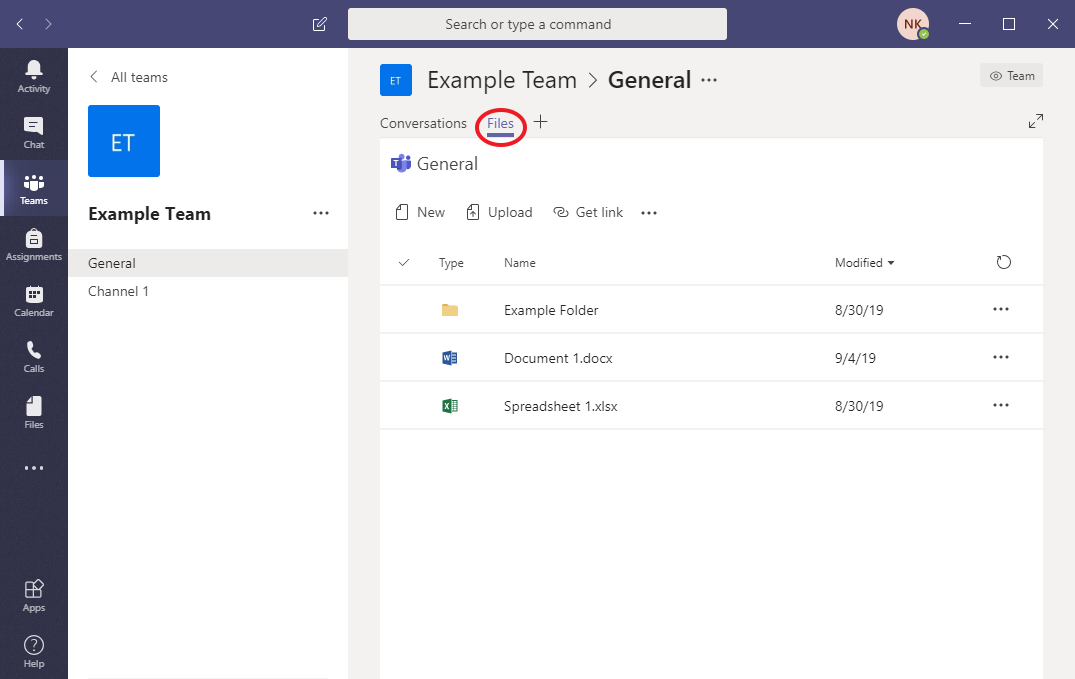
- The items listed underneath General are channels. These are subdivisions of the team that can be devoted to specific groups or projects. They work the same way as the team at large, but notification preferences can be set for each channel individually.
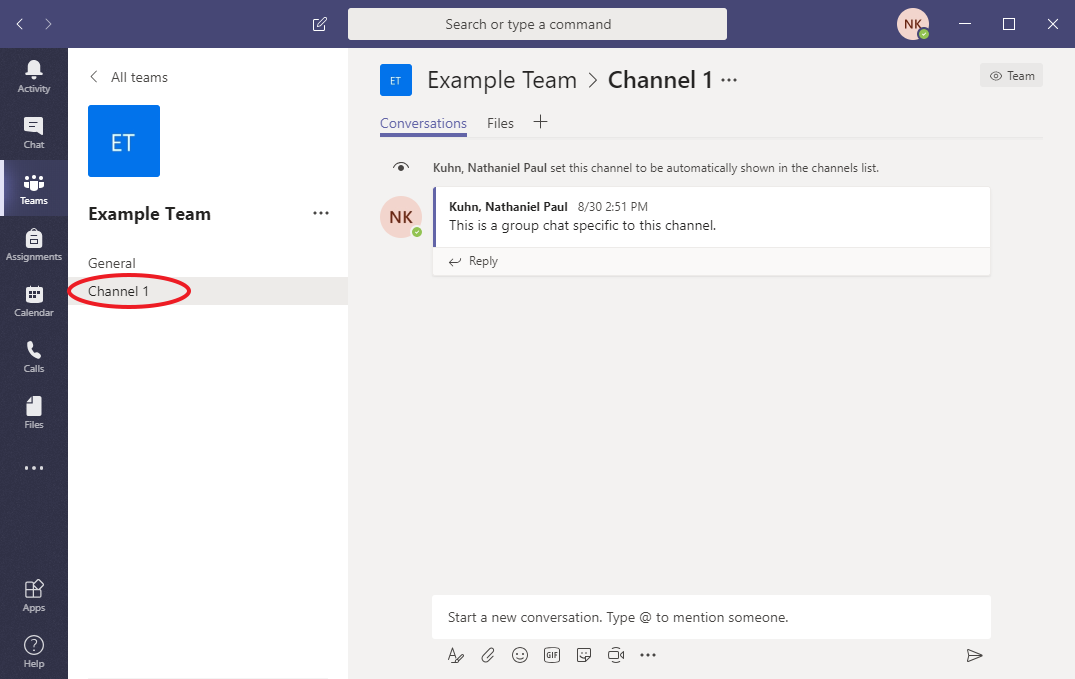
- If you have any questions or would like to schedule a training on Teams, please contact the helpdesk.
